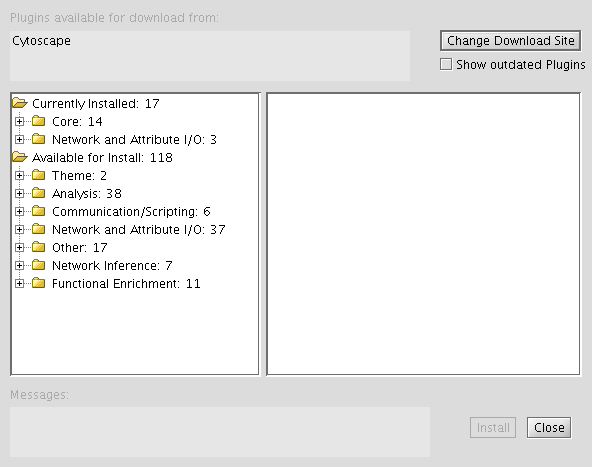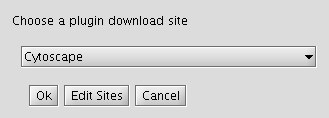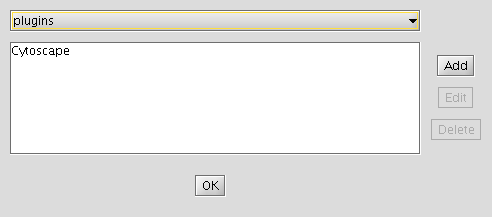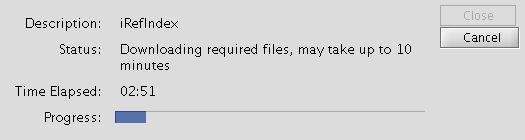README Cytoscape plugin 0.7x Installation
Contents
Installation
Before you begin
- These instructions assume that you have downloaded and installed the Cytoscape application. See http://cytoscape.org for a manual and a set of tutorials which describe the installation and use of Cytoscape.
- Make sure you have an active Internet connection. During installation the plugin will download files from the iRefIndex FTP site.
- Make sure you have latest JAVA environment installed (minimum requirement Java 1.5)
- Check whether the plugin is already installed (A menu entry iRefIndex_xx under plugin menu of Cytoscape). If you want to reinstall, please uninstall previous versions. if the intention is to get the latest version use "Update plugins" from plugin menu
The plugin can be installed using Cytoscape's plugin menu. Select "Manage plugins" and then "Available for Install" and then "Network and Attribute I/O" and finally "iRefIndex". Follow the on screen instructions.
More detailed instructions, trouble-shooting tips and alternative methods are available on the iRefIndex Cytoscape Plugin 0.7 installation page.
After, installation, select iRefIndex_0.7x from Cytoscape's plugin menu.
When the plugin is started for the first time, it will download the publicly available dataset.
Using the iRefIndex Installation site
In rare cases, the Cytoscape plugin site may be down. In this case, you have the option of using the iRefindex plugin site.
- Start Cytoscape. You must start Cytoscape as a user that has write privileges to the target directory.
- From the menu select "Plugins" -> "Manage Plugins".
To uninstall the plugin:
- Select "Currently Installed" -> "Network and Attribute I/O Plugins" and choose the iRefIndex plugin.
- Then, click the "Delete" button and confirm.
- Click "Close" to leave the "Manage Plugins" dialogue and restart Cytoscape.
To make the plugin available:
- Click on "Change Download Site" button (in the top-right-hand corner of the window).
- Click "Edit Sites".
- Click "Add" and for each of the following fields, enter the suggested values:
- Name: iRefIndex
- URL: ftp://ftp.no.embnet.org/irefindex/Cytoscape/plugin/current/plugins_irefindex.xml
- Click "OK" to close each of the dialogues until the "Manage Plugins" dialogue is visible.
To install the plugin:
- Locate "Available for Install" then "Network and Attribute I/O", verifying that iRefIndex is listed in this category.
- Select the iRefIndex plugin and then click "Install" (in the bottom-right-hand corner of the window).
- Click "Close" to leave the "Manage Plugins" dialogue.
- Go to the "Completing the installation" step below.
Manual installation
- Before starting:
- Make sure that Cytoscape is not running.
- Remove any other installations of iRefIndex beta or directories created by iRefIndex.(e.g. \.....\Cytoscape_v2.6.0\plugins\iRefIndex\ )
- Copy the iRefIndex_0.7x.jar file to the plugins directory of Cytoscape. For example:
- On Unix: /.../Cytoscape_v2.6.2/plugins/
- On Windows: \...\Cytoscape_v2.6.2\plugins\
- (You should have write privileges for this directory, during installation and also during operation.)
- You may now start Cytoscape.
Completing the installation
- We recommend that you restart Cytoscape after installing the plugin or updating it.
- First time you activate the plugin (In the main Cytoscape window, select "Plugins" -> "iRefIndex_0.7x"), you will be prompted to select an installation directory for the data and indices. The recommended place would be the plugin home directory which would appear as the recommended (default). The data and indices require a minimum disk space of 1 Gb at this location. We encourage the users to use this default directory.
- If the default directory is selected and it is not accessible the user would be prompted to restart Cytoscape. If this message appears on second or subsequent attempts, this would mean there might be a problem accessing this directory and please make sure that you have write access and a minimum available free space of 1Gb.
- The downloading and installation of indices usually takes less than 5 minutes if you have a internet connection of 10Mb/sec or more. However we have experienced delays up to 15 to 30 minutes when the installation was done using wireless network with below average signal strength. If you are planing to use the plugin in a laboratory demonstration where more than 15 people would try to perform the installation simultaneously, we recommend that everyone is not using the same wireless resource and do this in subgroups (e.g. 5 at a time). If we are informed of demonstrations we could give you advice on how to perform the installation smoothly.
- The installation process should now complete itself.
- If the installation was successful, you will see a list of indices in the Results text box in green text and if the installation fails you will see errors in red text. (If you cannot see the iRefIndex panel, click on the title "iRefIndex", near the "Network" tab of Cytoscape.)
Trouble shooting and security issues
- The plugin has two componants.
- The java executable file (JAR) which is the software component dealing with all the functionalities.
- Data component containing protein-protein interaction data.
both these components are required for the functioning of the plugin. The installation section above explains how to install the JAR and once the JAR is installed and the plugin is loaded the data component will be downloaded by it. The downloaded file is a compressed one and has the extension .irfz and a size around 200 MB. After the download is complete this file will be partially uncompressed (The indices and few other files required for the immediate operation will be extracted from the complex file). However, the bulk of the data will remain compressed and will be uncompressed when needed. Thus, the speed of query execution will increase with usage and the size of the iRefIndex folder will increase. Therefore, although available free space of 250Mb is enough during installation, the plugin requires available free space of 1Gb for its operation.
If the plugin manager is used for the instalation,(as of Cytoscape 2.6.3) the plugin will be placed in a directory under the home area and a record file is kept in a file named 'track_plugins.xml'. The location of these would as follows.
- Linux : ~/.cytoscape/2.6
- Windows: user's home directory/.cytoscape/2.6
The entry corresponding to iRefIndex plugin would looks like follows:
<plugin>
<uniqueID />
<name>iRefIndex</name>
<description>.<br>http://irefindex.uio.no/wiki/README_Cytoscape_plugin_0.7x<p></description>
<cytoscapeVersion>2.6</cytoscapeVersion>
<url />
<downloadUrl />
<category>Network and Attribute I/O</category>
<releaseDate>JANUARY 15, 2009</releaseDate>
<pluginVersion>0.63</pluginVersion>
<classname>cytoscape.no.uio.biotek.Main</classname>
<projectUrl>http://irefindex.uio.no</projectUrl>
<filetype>jar</filetype>
<installLocation>/............/Cytoscape_2_6_3/plugins/iRefIndex_beta6.jar</installLocation>
<license>
<text />
</license>
<authorlist>
<author>
<name>Ian Donaldson and Sabry Razick</name>
<institution>Biotechnology Centre of Oslo, University of Oslo</institution>
</author>
</authorlist>
<filelist>
<file>/........../Cytoscape_2_6_3/plugins/iRefIndex_beta6.jar</file>
</filelist>
</plugin>
- TIP!. If you do encounter an exception during start up of Cytoscape due to a plugin and there is no way of uninstalling it, you could remove the entry for the corresponding plugin from this file when Cytoscape is not running (Take a backup of the file, then delete everything from <plugin> to </plugin> for the troubling plugin, save the file and then start Cytoscape).
The downloading and installation of the plugin JAR is manged by Cytoscape core and if the plugin complies with the requirements the instalation should be smooth. However, some of our users do encounter problems when instating the data component. This is mainly due to privileged and security issues.
- Privileged issue is whether the user has access to the place where he intends to download the data component (The directory should have write access)
- Security issues are mainly encountered in Microsoft Windows based systems. When software tries to perform a suspicious operation the operation is blocked and the user is prompted to confirm that this is something they know about. If the user selects "block", the iRefIndex plugin installation fails and may not be able to install again until the block is removed manually. We have tested this with several popular virus guards but have not encountered any issues relating to them yet. If you encounter any issues please report to these to the iRefIndex Google Group.
The behavior of the plugin when installed using plugin manager is different before and ofter Cytoscape is restarted. After the installation, the plugin will appear in the plugin manager and could be activated, however it is not aware of its surroundings;i.e, it doesn't know its installation location. Therefore it is highly recommended that the user restart Cytoscape immediately after installing the plugin and avoid activating the plugin before the first restart (do not click on the menu entry iRefIndex). When a manual installation was performed the plugin could be activated for the first start up of Cytoscape as Cytoscape is not running during installation. After the first restart of Cytoscape after installing the plugin when the plugin is activated it tries to download the data component. For this the plugin requests a location to place the data and it suggests a default location under the home area (or plugin folder for manual installation), we recommend using this default location unless there is a absolute requirement to do otherwise.
some of the reasons behind distributing the data with the plugin rather than more popular approach like web services is as follows;
- Execution speed
- No need for a fast internet connection after installation
- Our server-side limits
- Privacy for the user (There is no monitoring of the types of searches the end user performs, this remains private unless the user decides to share it)
Trouble shooting platform-specific issues
Windows Vista and Windows XP
You will require write privileges to the installation directory not only during installation but also during operation. If the plugin disappears from the plugin menu or it does not appear at all, then Cytoscape has to be started as an administrator. This could be done by right-clicking on the Cytoscape shortcut and selecting "Run as" option. When requesting help for such situations please include a copy-paste of the Cytoscape error console ("Help" -> "Error console"). (To copy-paste, open the error console, click inside, press Ctrl-A (to select all) then Ctrl-C (to copy). The selection can then be pasted into a message using Ctrl-V.)
Mac OS X
- Please verify that Java 1.5 or later is available. The plugin will not work unless Java 1.5 or later is installed.
- Increase the Xmx setting to 512m and the Xms setting to 512m in cytoscape.sh.
- This version of the plugin is not extensively tested on Mac OS and we are sorry that the support we could provide for Mac users is limited at this point.
Unix/Linux
- Please verify that Java 1.5 or later is available.
- The "Java SE Development Kit (JDK)" from http://java.sun.com/javase/downloads/index.jsp is suitable.
- The OpenJDK packages from http://openjdk.java.net/install/ may also be suitable and are often available via distributions. For example, OpenJDK 6 for Debian and Ubuntu.
- You will require write privileges to the installation directory not only during installation but also during operation.
- The plugin behavior is proven to be very stable in Unix/Linux environments.
- To improve font appearance, try adding the following environment variable definition to your configuration (in .bashrc or .bash_profile), as described in this guide to Java fonts for Arch Linux:
export _JAVA_OPTIONS='-Dawt.useSystemAAFontSettings=lcd'
About the installation files
During installation the plugin downloads protein-protein interaction data from iRefIndex (ftp://ftp.no.embnet.org/irefindex/Cytoscape/plugin/current/) in a compressed form. The downloaded files will be in the directory iRefIndex under the Cytoscape plugin folder. We recommend not to change any files in this folder as this may lead to unpredictable results. Especially, please do not open them in word processor software (e.g. Microsoft office). After successful installation you will also find some index files and serialized Java objects files which will be used in search and load operations.
- Brief description of the files
- irft files: this file contains a ROG(Redundant Object Group) to PARAMETER mapping. This is a sort of index that maps identifiers like accessions and names to ROGs. The ROG is an integer representation of the ROGID. However, ROG is not stable like ROGID and it may be different from one version to another. However, from beta4 onwards the ROGID to ROG mapping will be propagated for backwards compatibility for live proteins (proteins which are not removed from original source).
- Irfm files: These are index files containing information about partners of each interaction.
- ROGS Directory: Contains protein attributes (Warning! Please do not try to open this directory in a file browser; the computer may crash)
- RIGS Directory: Contains interaction attributes (Warning! Please do not try to open this directory in a file browser; the computer may crash)
- Irfj files : these files contain the interaction and object data in a compressed form. When requested for the first time the information will be uncompressed to the RIGS or ROGS directory.