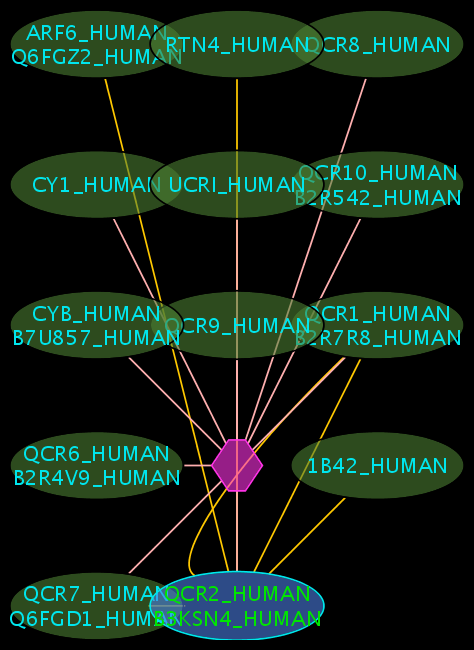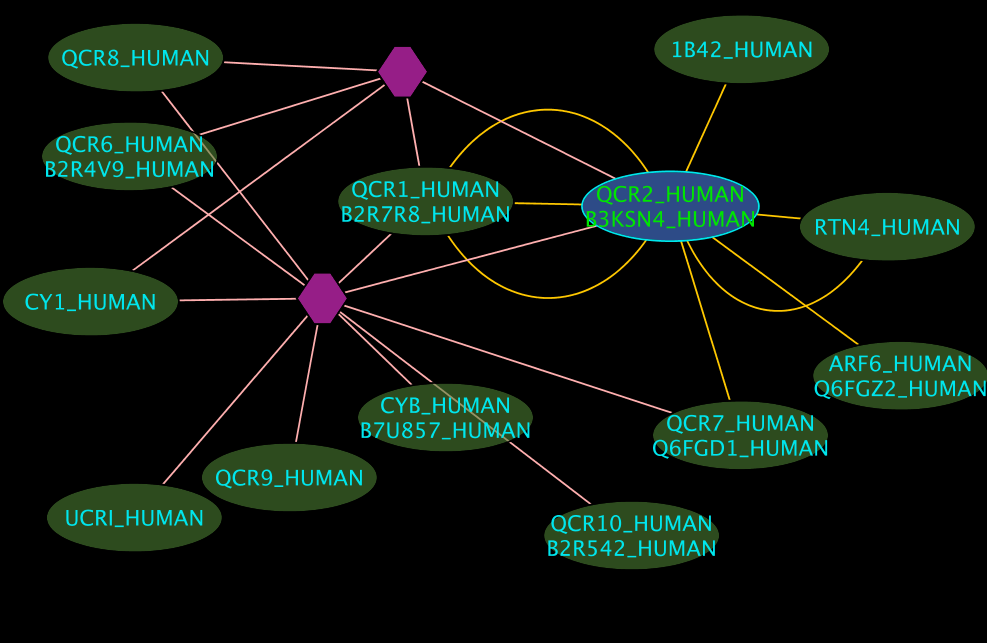iRefScape 0.5
Date : September 14th, 2009 The iRefIndex plugin for Cytoscape has not been officially released. If you are looking at this page, you have probably been directed here from the Cytoscape plugin directory at ftp://ftp.no.embnet.org/irefindex/Cytoscape/plugin . This plugin is for testing purposes only. Join the Google groups e-mail list at http://groups.google.com/group/irefindex?hl=en to be informed of the official release and updates.
Contents
- 1 Installation
- 2 Notes on platform-specific issues
- 3 Bugs
- 4 Usage
- 5 Attributes
- 6 Extra features
- 7 How to load batch query from file
- 8 Integrate user data to the plugin
- 9 Attaching the plugin to a existing network
- 10 Collapsing and expanding nodes
- 11 Updating
- 12 Log files, search details and errors
- 13 Search history
- 14 Basic Operation details
Installation
Before you begin
- These instructions assume that you have downloaded and installed the Cytoscape application. See http://cytoscape.org for a manual and a set of tutorials which describe the installation and use of Cytoscape.
- Make sure Cytoscape has at least 128MB memory. See the following document for more information: http://cytoscape.org/cgi-bin/moin.cgi/How_to_increase_memory_for_Cytoscape
- Make sure you have an active Internet connection. During installation the plugin will download files from the iRefIndex FTP site.
- Make sure you have latest JAVA environment installed (minimum requirement Java 1.6 and this will not work with Java 1.5)
- Check whether the plugin already installed (A menu entry iRefIndex_xx under plugin menu of Cytoscape). If you want to reinstall, please uninstall previous versions. if the intention is to get the latest version use "Update" not install.
Using Cytoscape plugin manager
- Make sure that you have write privileges for the Cytoscape installation directory. If you are not sure, please ask your system administrator for guidance.
- Start Cytoscape. You must start Cytoscape as a user that has write priveleges to the Cytoscape installation directory. For example, Windows users may need to right-click on the Cytoscape icon and select "Run as..." in order to select a user account that has write priveleges.
- From the menu select "Plugins" -> "Manage Plugins".
- Click on "Change Download Site" button (in the top-right-hand corner of the window).
- Click "Edit Sites".
- Click "Add" and for each of the following fields, enter the suggested values:
- Name: iRefIndex
- URL: ftp://ftp.no.embnet.org/irefindex/Cytoscape/plugin/current/plugins_irefindex.xml
- Click "OK" to close each of the dialogues until the "Manage Plugins" dialogue is visible.
- Locate "Available for Install" then "Network and Attribute I/O", verifying that iRefIndex is listed in this category.
- Select the iRefIndex plugin and then click "Install" (in the bottom-right-hand corner of the window).
- Click "Close" to leave the "Manage Plugins" dialogue.
- Go to the "Completing the installation" step below.
Manual installation
- Before starting:
- Make sure that Cytoscape is not running.
- Remove any other installations of iRefIndex beta or directories created by iRefIndex.(e.g. \.....\Cytoscape_v2.6.0\plugins\iRefIndex\ )
- Copy the iRefIndex_0.5x.jar file to the plugins directory of Cytoscape. For example:
- On Unix: /.../Cytoscape_v2.6.2/plugins/
- On Windows: \...\Cytoscape_v2.6.2\plugins\
- (You should have write privileges for this directory, during installation and also during operation.)
- You may now start Cytoscape.
Completing the installation
- In the main Cytoscape window, select "Plugins" -> "iRefIndex_0.5x".
- The installation process should now complete itself.
First time installation may take up to 10 minutes (while the plugin downloads necessary files and creates Java index objects). If the installation is successful, you will see a list of indices in the Results text box in green and if the installation fails you will see errors in red text. (If you cannot see the iRefIndex panel, click on the title "iRefIndex", near the "Network" tab.)
Notes on platform-specific issues
Windows Vista and Windows XP
You will require write privileges to the installation directory not only during installation but also during operation.
Mac OS X
The plugin will not work unless Java 1.6 is installed. Availability of "official" Java 1.6 releases for Mac OS X may be determined from information on the page http://developer.apple.com/java/ on Apple's Web site.
If you are running Mac OS X 10.4, an alternative Java environment that works is this one: http://landonf.bikemonkey.org/static/soylatte/
- Download the binary from here: http://hg.bikemonkey.org/archive/javasrc_1_6_jrl_darwin/soylatte16-i386-1.0.3.tar.bz
- Making sure that you override the default 1.5 Java of the Mac OS X by modifying the PATH statement in /etc/profile.
- Increasing the Xmx setting to 512m and the Xms setting to 512m in cytoscape.sh (found in the Cytoscape directory) should produce a workable iRefIndex Cytoscape plugin on a 10.4.11 (8.11.1) system.
Unix/Linux
- Please verify that Java 1.6 or later is available.
- The "Java SE Development Kit (JDK)" from http://java.sun.com/javase/downloads/index.jsp is suitable.
- The OpenJDK packages from http://openjdk.java.net/install/ may also be suitable.
- You will require write privileges to the installation directory not only during installation but also during operation.
Other
If you try to install the plugin on different platforms please share your experience with us through the Google group (http://groups.google.com/group/irefindex?hl=en)
Bugs
1. Due to security features on Microsoft Windows and Vista, when the user is not logged in as an administrator problems may be reported when installing and updating. We will include a section on how to solve this issue. Specifically, This requires changes to firewall settings.
2. When updating data on Microsoft Windows and Vista. "Failed to find resources message" may appear in the log message window. If this happens please run the update again and the plugin will check and correct the problem during the second attempt.
Usage
Search for interactions involving “QCR2_HUMAN”
Using the Wizard
Click the "Wizard" button - you will get a pop-up window when you do this. The following tasks should be performed for the steps defined within the wizard dialogue:
- Select "Search protein-protein interactions for a protein".
- Select "Protein or gene name".
- For "Taxonomy identifier", select "9606 (Human)" to restrict the search to human proteins and click "Next". (Select "Any" to get results for all species.) You could also type in an NCBI taxonomy identifier into this box (http://www.ncbi.nlm.nih.gov/Taxonomy/Browser/wwwtax.cgi).
- Type QCR2_HUMAN in the provided space. Click "Next".
- Click "Perform search".
Optional Controls
- Selecting the “Exact match only” check box will restrict your search only to exact matches (find results exactly matching your query). (i.e if this is checked you will not get any results if no exact match is found for “QCR2_HUMAN”. )
- Selecting “Continue after first match” will search the entire index, this takes more time. If “Exact match only” is selected there is no point in selecting this option. If this is not selected only the first found result will be shown
- Selecting “Clear cache before searching” will clear current search results. The iRefIndex plugin caches search results to avoid redundant loading. You must clear the cache if you want to find a result as part of a new search that was already returned by a previous search.
- You could specify “Distance from seed list” .
- Distance = 0 : interactions between proteins in a list of proteins that you specify (this is only meaningful if you search for more than one protein in a search).
- Distance =1: returns proteins that interact directly with a query protein(s) that you specify. This is the default choice.
- Distance =2: returns proteins that interact directly with your query protein(s) plus their direct interactors.
Using Advanced mode
- Type the query in the search box (“QCR2_HUMAN”)
- Select “Name” as type from the "type" drop down menu
- Select 9606 (Human) as the taxon identifier to restrict the search to human
- Click Search and Load.
- Please refer to optional parameter settings under Using the Wizard.
Interpreting the results
- The blue node corresponds to the protein found by your query.
- Green nodes are interacting partners for your query protein.
- Purple hexagons are complex-nodes (also called pseudo-nodes). They keep partners of a complex together (i.e. QCR6_HUMAN is found in two complexes also involving “QCR2_HUMAN”).
- Orange-yellow edges indicate protein-protein interactions and pink edges represent membership of some protein in a complex.
Displaying attributes
Short description of node attributes
To be described
Short description of edge attributes
To be described
Search for interactions for a list of protein accessions
- Creating a batch file
- Using the Wizard
- Using Advanced mode
Attributes
There are two types of attributes available from iRefIndex. Some of this are directly s useful for to the user as the 'i.name' which provides the name of the protein. Some others, are intended to be used for filters i.e. 'i.order'. Brief description of each one of these are given below.
Edge Attributes
| Attribute name | Data type | Example value | Description |
| ID | String | 763208 (1706078(EBI-307734)) 2287025 | This is a unique identifier for the edge assigned by Cytoscape (no two edges would have same ID). |
| I.PMID | Integer | 15014444 | Publication identifier of the publication where the interaction represented by the edge mentioned (http://www.ncbi.nlm.nih.gov/sites/entrez?db=pubmed) |
| i.bait | Integer | 763208 | Bait of this interaction where relevant |
| i.detection | String | 2 hybrid | Interaction detection method |
| i.detection_ref | String | psi-mi:MI:0018 | The PSI-MI identifier for the interaction detection method (http://www.psidev.info/index.php?q=node/277) |
| i.experiment | String | siaud-2004-1 | The experiment where this interaction was found (usually contains authors names) |
| i.np | Integer | 2 | PubMed Identifiers (PMIDs) point to literature references that support an interaction (http://irefindex.uio.no/wiki/README_iRefIndex_MITAB_4.0) |
| i.lpr | Integer | 11 | The lpr score (lowest pmid re-use) is the lowest number of distinct interactions that any one PMID (supporting the interaction in this row) is used to support.(http://irefindex.uio.no/wiki/README_iRefIndex_MITAB_4.0) |
| i.hpr | Integer | 15 | The hpr score (highest pmid re-use) is the highest number of interactions that any one PMID (supporting the interaction in this row) is used to support.(http://irefindex.uio.no/wiki/README_iRefIndex_MITAB_4.0) |
| i.int_id | String | EBI-307734 | The identifier used by the original interaction source for the interaction represented by this specific edge |
| i.part_ident | String | immunostaining | The method used to identify the components of this interaction |
| i.part_id | String | psi-mi:MI:0422 | The PSI-MI identifier for the method used to identify the components of this interaction (http://www.psidev.info/index.php?q=node/277) |
| i.rigid | String | TAabV6yJ1XzUvEhYwZLpu5reBU0 | Redundant interaction group identifier for the interaction (http://irefindex.uio.no/wiki/README_iRefIndex_MITAB_4.0) |
| i.source | String | IntAct | Original interaction source database reported the interaction represented by the edge |
| i.query | String | Q39009 | The query returned this interaction |
| i.flag | Integer | 1 | Indicates the edge type (0- the representative edge, used in edge toggle, 1- a edge which will disappear during edge toggle, 2- complex holder edge,6-a path, 7-Edge from or to a collapsed node, ) |
| i.isLoop | Integer | 1 | Indicate whether the interaction is a self interaction (i.e dimer) |
Node Attributes
| Attribute name | Data type | Example value | Description | ||
| ID | Integer | 377895 | This is a unique identifier for the node assigned by Cytoscape (no two nodes would have same ID). | ||
| i.RefSeq | Array | [NP_195783] | All RefSeq identifier for the protein represented by the node (http://www.ncbi.nlm.nih.gov/) | ||
| i.RefSeq_TOP | String | NP_195783 | One randomly selected RefSeq identifier for the protein represented by the node (http://www.ncbi.nlm.nih.gov/) | ||
| i.UniProt | Array | [Q9XIR8, Q2PDG5] | All UniProt identifier for the protein represented by the node (http://www.uniprot.org/ttp://www.ncbi.nlm.nih.gov/) | ||
| i.UniProt_TOP | String | Q9M6R5 | One randomly selected UniProt identifier for the protein represented by the node (http://www.uniprot.org/ttp://www.ncbi.nlm.nih.gov/) | ||
| i.UniProt_nm | Array | [SEM11_ARATH, Q2PDG5_ARATH] | All UniProt name for the protein represented by the node (http://www.uniprot.org/ttp://www.ncbi.nlm.nih.gov/) | ||
| i.UniProt_nm_TOP | String | Q9M6R5_ARATH | One randomly selected UniProt name for the protein represented by the node (http://www.uniprot.org/ttp://www.ncbi.nlm.nih.gov/) | ||
| i.fullname | Array | [Q8GYD2_ARATH, AT4G29170] | All the names in there full form as given by the original interaction sources | ||
| i.fullname_TOP | String | Q8GYD2_ARATH | One randomly selected name in its full form as given by the original interaction sources | ||
| i.name | Array | [Q8GYD2_ARATH, AT4G29170] | All the names in there short form as given by the original interaction sources | ||
| i.name_TOP | String | Q8GYD2_ARATH | One randomly selected name in its short form as given by the original interaction sources | ||
| i.geneid | Array | [828230] | All NCBI gene identifier for the protein represented by the node (http://www.ncbi.nlm.nih.gov/) | ||
| i.geneid_TOP | Integer | 828230 | One randomly selected NCBI gene identifier for the protein represented by the node (http://www.ncbi.nlm.nih.gov/) | ||
| i.xref | Array | [AAF70826.1,Q9M6R5] | All the accession as given by the original interaction sources | ||
| i.xref_TOP | String | AAF70826.1 | One randomly selected accession as given by the original interaction sources | ||
| i.sequence | String | MVMAQKLKEAE... | The primary amino acid sequence of the protein represented by the node | ||
| i.rogid | String | 2mL9oLZ9g/SSPyK0nOz97RmOzPg3702 | The base 64 representation of SHA-1 for the primary amino acid sequence of the protein represented by the node concatenated with its taxonomy identifier at the end (http://irefindex.uio.no/wiki/README_iRefIndex_MITAB_4.0) | ||
| i.query | String | Q39009 | The query used to retrieve the interactions, this value is set only for the base node (one in blue) | ||
| i.MW | Integer | 126652 | The molecular weight of the protein represented by the node | ||
| i.popularity | Integer | 10 | How many other new nodes requested a edge partneership whith this node. | ||
| i.order | Integer | 1 | The distance from the query node (query node=0 , direct neighbors=1 ). Pseudonodes have negative values (-1= complex holder, -2=collapsed instance ) | ||
Extra features
To be described
- Edge Toggle
- Load user variables
How to load batch query from file
1. Create a text file with the following format:
<type><NCBI_taxonomy_identifier>
query_text_1
query_text_2
query_text_3
The first line of the file starts with a hash ("#") and then the type. The type could be
- ACCESSION
- NAME
- GENID
The query_text is your query (e.g.Q39009). Each query line has to be terminated by a new line character (press enter after each line)
[Sample batch file: [1]]
Integrate user data to the plugin
How to create your own file to use as index
How to create node and edge attributes
Example: Attaching disease group identifiers to Nodes (http://irefindex.uio.no/wiki/DiG:_Disease_groups)
Attaching the plugin to a existing network
Collapsing and expanding nodes
- To collapse a set of nodes:
- selected a node
- Hold down the control key (Ctrl) and double click on the selected node. Alternatively you could right click on the selected node and select "Collapse" from the local menu.
- The selected node and all the connecting nodes to it will be replaced by a single hexagonal blue node. The edges which were connected to any of those collapsed node would now connect to this new node
- To expand
- Double click om collapsed node to expand. Alternatively you could right click on the selected node and select "Expand" from the local menu.
The collapsing algorithm functions serially. If you keep on collapsing nodes one after another as a single collapsed node. The expansion happens in the revers order. The last node set collapsed will expand first.
However, if a shortest path request is made between nodes connected across a collapsed node, the nodes required to complete the path would be selectively expanded. This operation will not effect the normal expansion process, if you later decide to expand all the collapsed nodes.
Warning! Collapsed nodes can be expanded only during the current session. If you collapse a set of nodes and save the file and retrieve it later, the collapsed node may not expand as expected. We will try to solve this issue in the future releases.
Updating
- From Cytoscape updater
- Using plugins update feature
Log files, search details and errors
- How to interpret log messages and save them for later reference.
Search history
- The History box
Basic Operation details
During installation the plugin downloads protein-protein interaction data from iRefIndex (ftp://ftp.no.embnet.org/irefindex/Cytoscape/plugin/current/) in a compressed form. The downloaded files will be in the directory iRefIndex under the Cytoscape plugin folder. We recommend not to change any files in this folder as this may lead to unpredictable results. Especially, please do not open them in word processor software (e.g. Microsoft office). After successful installation you will also find some index files and serialized Java objects files which will be used in search and load operations.
- Brief description of the files
- irft files: this file contains a ROG(Redundant Object Group) to PARAMETER mapping. This is a sort of index that maps identifiers like accessions and names to ROGs. The ROG is an integer representation of the ROGID. However, ROG is not stable like ROGID and it may be different from one version to another. However, from beta4 onwards the ROGID to ROG mapping will be propagated for backwards compatibility for live proteins (proteins which are not removed from original source).
- Irfm files: These are index files containing information about partners of each interaction.
- ROGS Directory: Contains protein attributes (Warning! Please do not try to open this directory in a file browser; the computer may crash)
- RIGS Directory: Contains interaction attributes (Warning! Please do not try to open this directory in a file browser; the computer may crash)
- Irfj files : these files contain the interaction and object data in a compressed form. When requested for the first time the information will be uncompressed to the RIGS or ROGS directory.